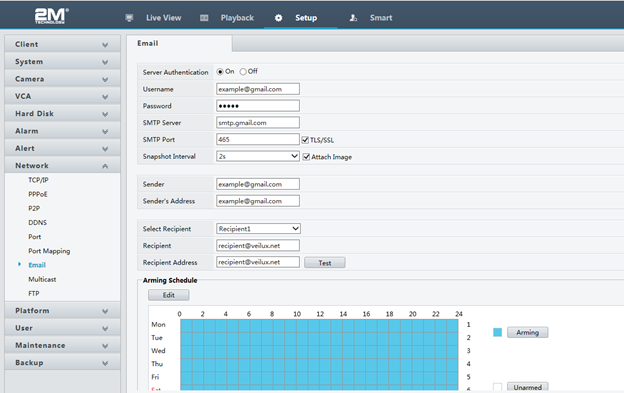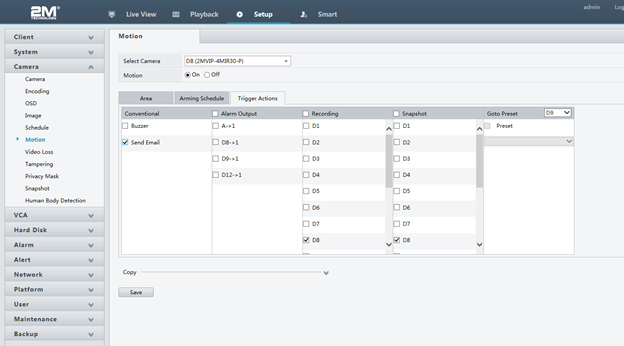Knowledge Base
2MT-4XXX, 2MN-8XXX: How to Set Up Email Notifications Using Gmail
This is valid for models 2MT-4004, 2MT-4008, 2MT-4088, 2MT-4016, 2MN-8004-P4, 2MN-8008-P8, 2MN-8116-P16, and 2MN-8232-P16.
Gmail will have automatic security settings that need to be disabled before configuring email settings in the NVR. You will need a computer in order to edit these settings. First, log on to your Gmail account and then click on the square icon in the upper right corner of the page. Click on Account.
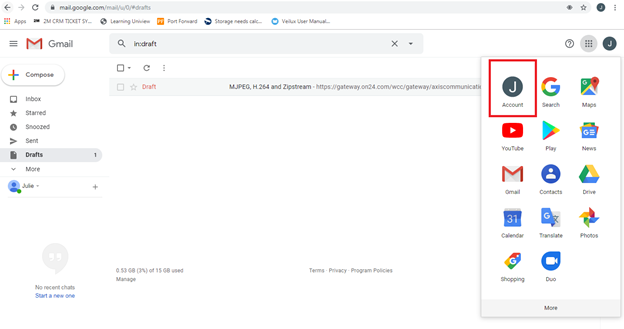
Security → Scroll to the bottom until you find “Less secure app access” → “Allow less secure apps: ON”
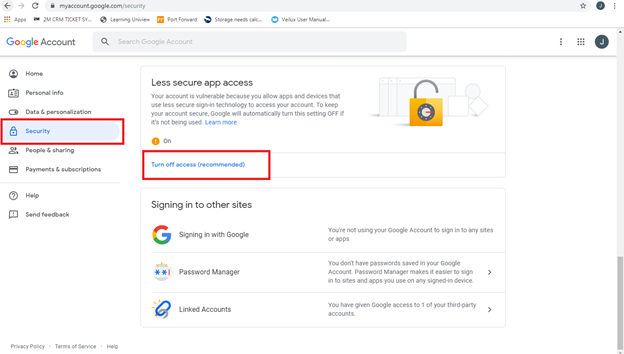
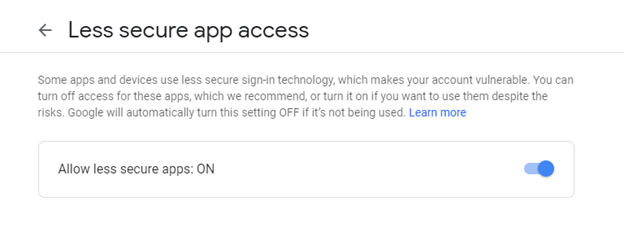
Now that Gmail has been set to allow app access, we can move on to the NVR settings. These can either be configured through the web page or through the NVR itself.
Through the DVR/NVR: Main Menu → Network → Basic → Email
Through the webpage: Setup → Network → Email
- Server Authentication: On
- Username: email that you will be sending from (can be a throwaway email)
- Password: password of email account
- SMTP server: smtp.gmail.com
- SMTP port: 465
- Enable TLS/SSL
- Can choose to attach image or not
- Sender: sender name
- Sender’s address: email address (same as username)
- Recipient: any recipient name
- Recipient address: email address of recipient
- Test email
After you finish entering all of the settings and the test is successful go to Camera → Motion → Select Camera → Trigger Actions → Send Email