Knowledge Base
2MT-5XXX, 2MT-7XXX: How to Set Up Email Notifications Using Gmail
This is valid for models 2MT-5004, 2MT-5008, 2MT-5116, 2MT-7004, 2MT-7008, 2MT-7116.
Gmail will have automatic security settings that need to be disabled before configuring email settings in the DVR. You will need a computer in order to edit these settings. First, log on to your Gmail account and then click on the square icon in the upper right corner of the page. Click on Account.
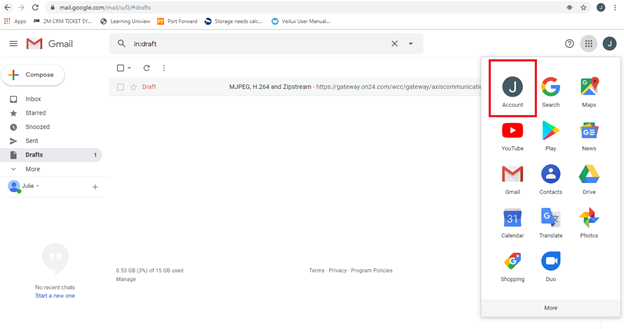
Security → Scroll to the bottom until you find “Less secure app access” → “Allow less secure apps: ON”
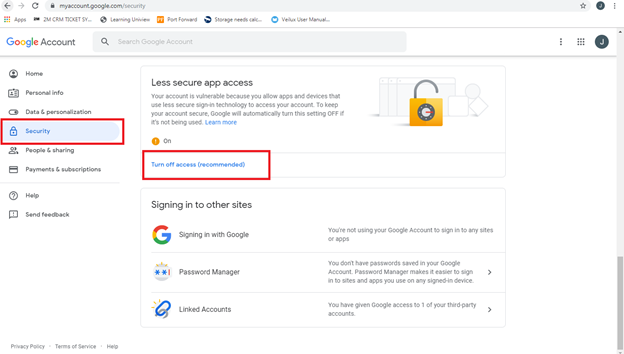
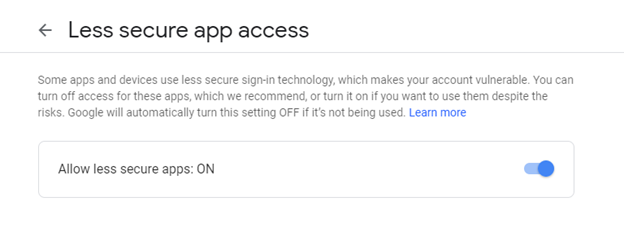
Now that Gmail has been set to allow app access, we can move on to the DVR settings. These can either be configured through the web page or through the DVR itself.
Through the DVR: Main Menu → App → Email
- SMTP server: smtp.gmail.com
- Port: 465
- Username: email account that will be sending
- Password: password of the email account
- From: email account that will be sending (can be the same as username)
- Encryption: SSL
- Receiver: email account of the person receiving the email alerts
After you input all of the correct settings, please Test to see if the DVR can successfully connect. It will send a test email to the receiver account.
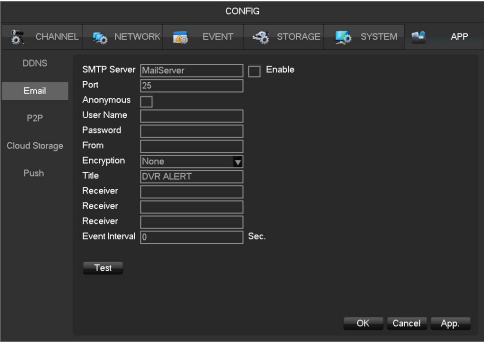
In order to enable email notifications you will need to enable them under the Linkage Config for the camera that you want notifications on.
